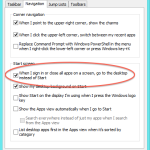I run Windows 8.1 as a virtual machine in VMware Fusion. I let the host operating system take care of security, specifically:
If I lock my host OS, then you can’t get to the guest virtual machines. So, I don’t want additional screen savers or passwords on my virtual machines–life is too short to enter your password too often. With previous versions of Windows, including Windows 8 you could set your computer to automatically login using the netplwiz.exe or ‘control userpasswords2’ utility. After upgrading to Windows 8.1 the “Users must enter a user name and password to use this computer.” configurable option was no longer present for me. To fix this it was necessary to go to Control Panel > User Accounts and select “Reset Security Policies” (see image to the right). Then you could use netplwiz or ‘control userpasswords2’ to setup automatic login. Alternatively you can use the Windows Sysinternals Autologon utility to configure automatic login. Reboot for changes to take effect. You must also disable the lock screen–not only don’t I want to enter my password to login, I especially don’t want to have to swipe up a lock screen. This feature only seems worthwhile on a tablet, but even on a tablet that’s debatable. To disable the lock screen from the command prompt, launch gpedit. Navigate to Local Computer Policy > Computer Configuration > Administartive Templates > Control Panel > Personalization. Double click or right click and select “Edit”. Select the radio button to enable this option. Reboot. A couple of other desirable tweaks to Windows 8.1:
I’ll let you figure out how to turn off the screen saver and sleep features on your own and also set your desktop wall paper to also be your Metro start menu back ground. Now that Windows 8.1 is feeling more like a desktop OS again, I find it desirable to go directly to the desktop on login. To enable this, launch the desktop from the Metro menu. Right click the taskbar and select properties. Select “When I sign in or close all apps on a screen, go to the desktop instead of Start.” |
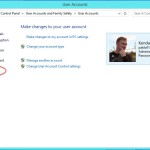 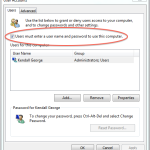 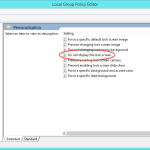 |